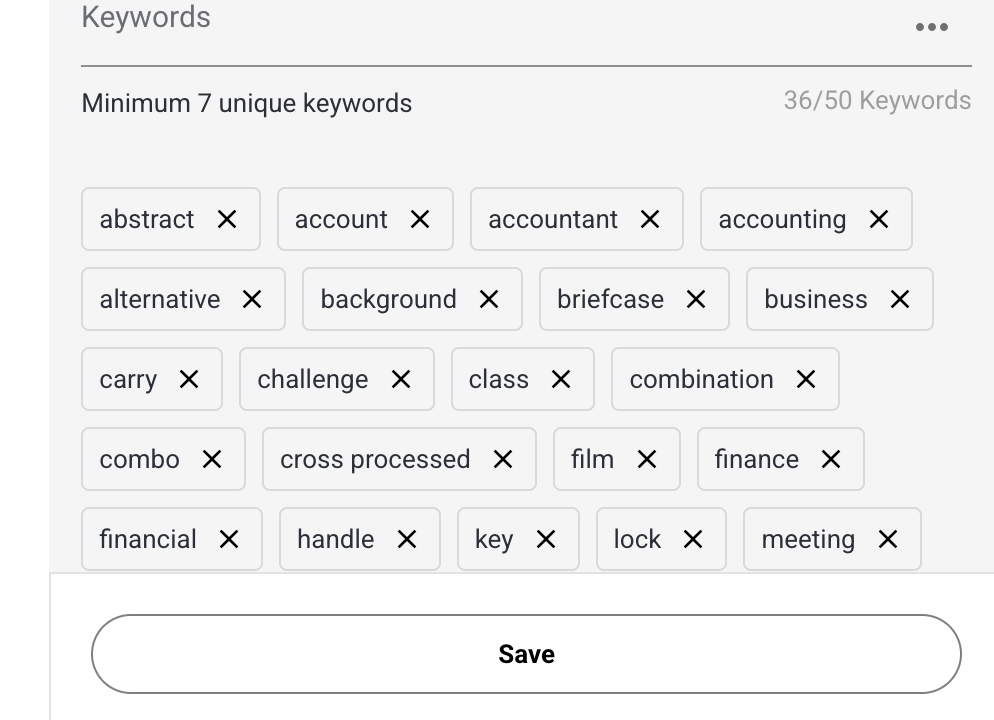After your video or image is approved on Shutterstock, you can edit the title and keywords. I don’t do this very often, but recently I noticed a typo in the title and wanted to correct it. Here’s how:
- Go to submit.shutterstock.com and log into your account. If you do not have a Shutterstock contributor account, you can create one here.
2. Click on the portfolio icon located on the left hand side of the dashboard.
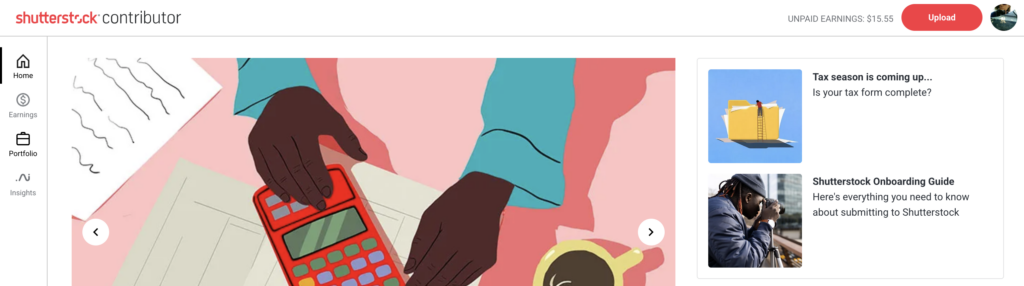
3. Select Catalog Manager from the menu.
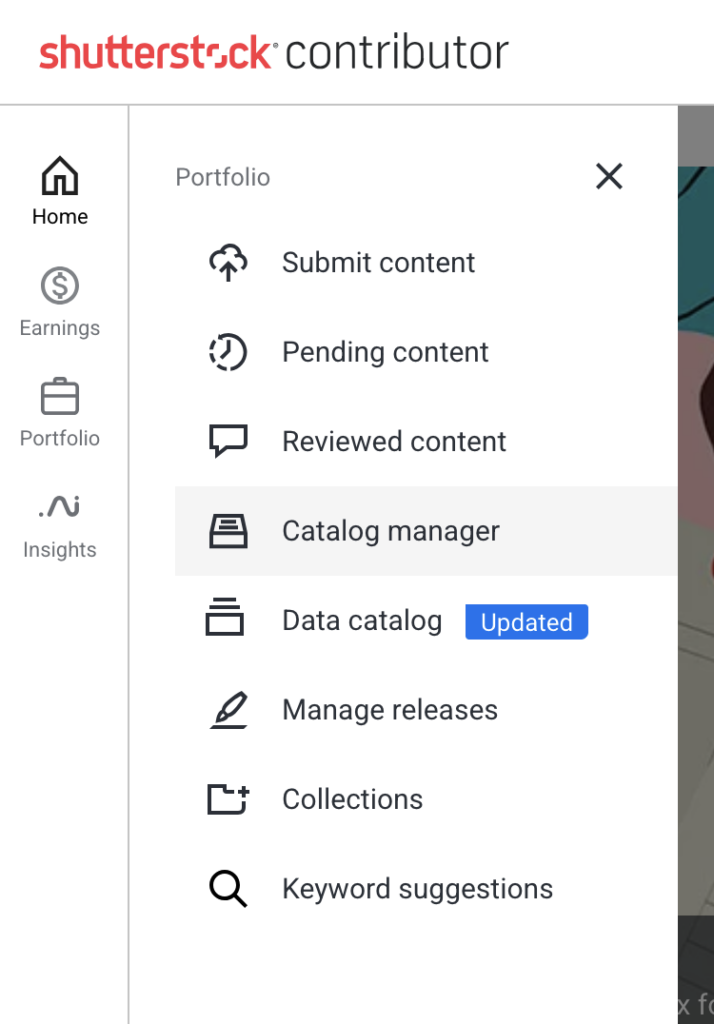
4. Navigate to the asset you want to edit. The fastest way is to search by asset ID number. But you can also search by date uploaded or keyword.
5. The default is image. If you are looking for a video, you’ll need to select the video tab before entering the number.
6. Select the red magnifying glass to search.
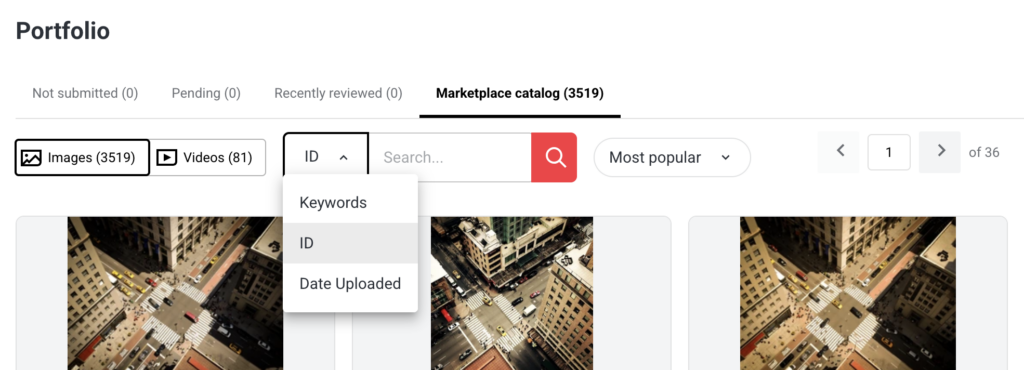
7. When the image appears, click on it once.
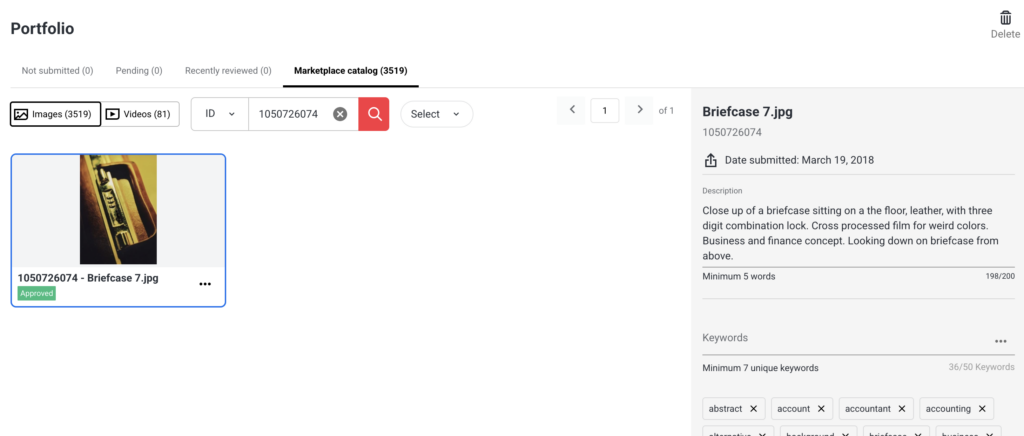
8. To the right will be the asset details, including the title and keywords. You can edit the title, add or remove keywords, or change the category.
Note: You cannot change the designation of an approved asset, e.g. commercial to editorial or visa versa. If you want to change the designation, you will need to delete the asset and resubmit it.
9. When you’ve complete your edits, be sure to hit the Save button.