If you are submitting commercial content to Shutterstock and the image, illustration, or video contains a recognisable person, you must include a model release for each person in your submission. You can use Easy Release, which is an amazing mobile app which allows your model to sign the release on your phone, or you can download a Shutterstock model release for free.
If your content was rejected for a Missing or Invalid Model Release, you cannot simply upload the model release: you must start over and resubmit the content.
Upload Your Content
Go to submit.shutterstock.com and log into your contributor account. If you are not a Shutterstock contributor, you can sign up to be one here.
On the menu bar, click Upload.
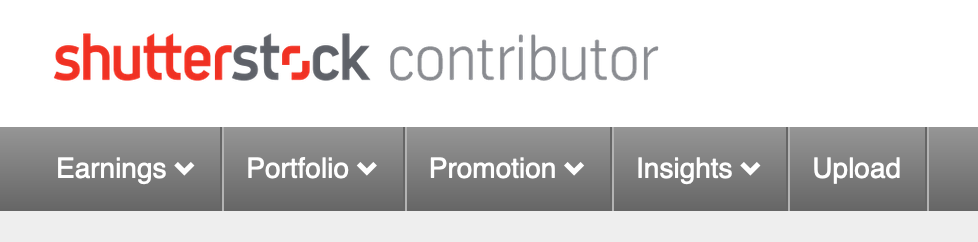
You can also get there by going to Portfolio > Submit Content.
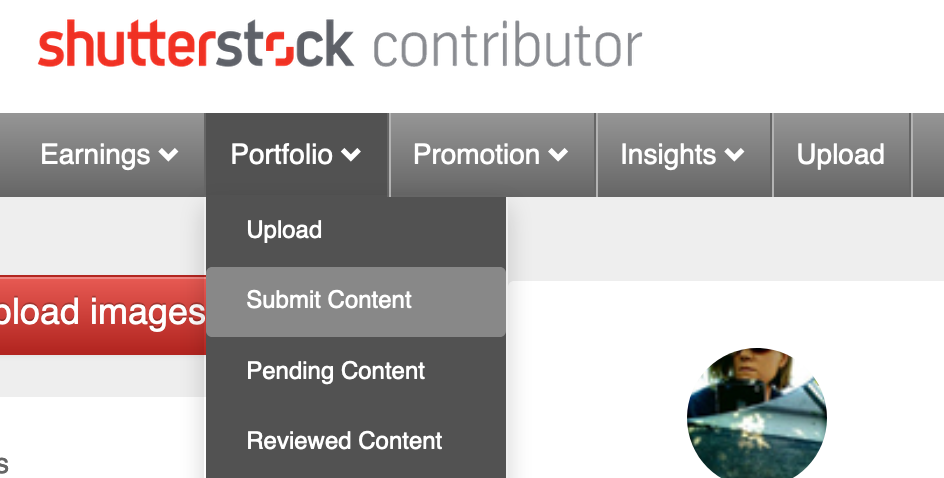
A window will open where you can drag the files you wish to upload into the window or you can select multiple files from your computer.

Depending on how many and how large your files are, it can take a few minutes for the content to upload. You will see a little progress loading bar underneath your content. When all of the content has loaded, select the Next button.
Add Metadata to Your Content
Once your content has uploaded, you will need to add the title and keywords to your content. Check out my other blog post on how to submit content to Shutterstock if you need more specifics on this or the entire submission process.
Upload and Attach the Model Release
Select the image(s) that require a model release. On the righthand panel, under More Options if Needed, there is an area where you can either add a new model release or choose from an existing one. If you are adding a new model release, select the Plus sign. A window will open where you can select the model release you wish to upload. If you are uploading a model release for the first time, be sure to fill out the information about the model, such as their age range and ethnicity. This will help customers find the content they need for their project.
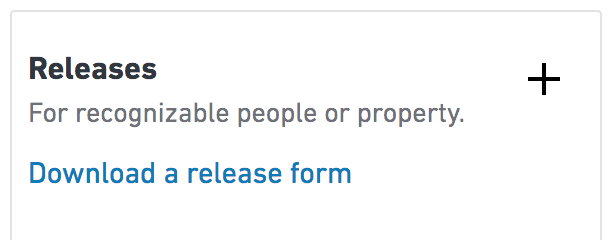
Once you have added your model release, selected the proper category, and added your metadata, SAVE your work. There is no autosave in the Content Editor. Select the image(s) that are ready to be submitted and select Submit to send the files to Shutterstock to be reviewed.
TIP: You do not need to submit all of your content at once; you can do it in smaller batches, if you prefer. You can work on a handful of images and submit them as you go, rather than waiting until every image you have uploaded into the Content Editor is ready for submission.
The Review Process
After your content has been submitted, it can take up to a week for the content to be reviewed, however, it is unusual for review to take that long. Usually your content will be reviewed in a few days. If your content is approved, it can take up to 72 hours for the content to be live on the site and to appear in your portfolio.
Model Release Rejections
Here are the most common reasons why your content could have been rejected for a Missing or Invalid Model Release.
- You forgot to upload the model release.
- You did not submit a model release for a recognisable person in the image. It could be some guy in the background who walked by just as you took the photo. Yup, he needs an MR, too.
- The photographer and the contributor are not the same person.
- There is no witness or model signature.
- The signature dates don’t match.
- The witness is not a third party; they cannot be the photographer, model, or the parent who signs for the minor.
- The person who signed the release for a minor was not the parent or guardian (it could be someone from the modeling agency, for example).
- The release is altered. That means no crossed out information, no whiteout. If you mess up, you need to start over with a clean release. So make sure all the information is accurate before your model scurries away.
If none of these reasons apply, check out Shutterstock’s article on Model Release Requirements.
Hero image by Elena Abrazhevich/Shutterstock
